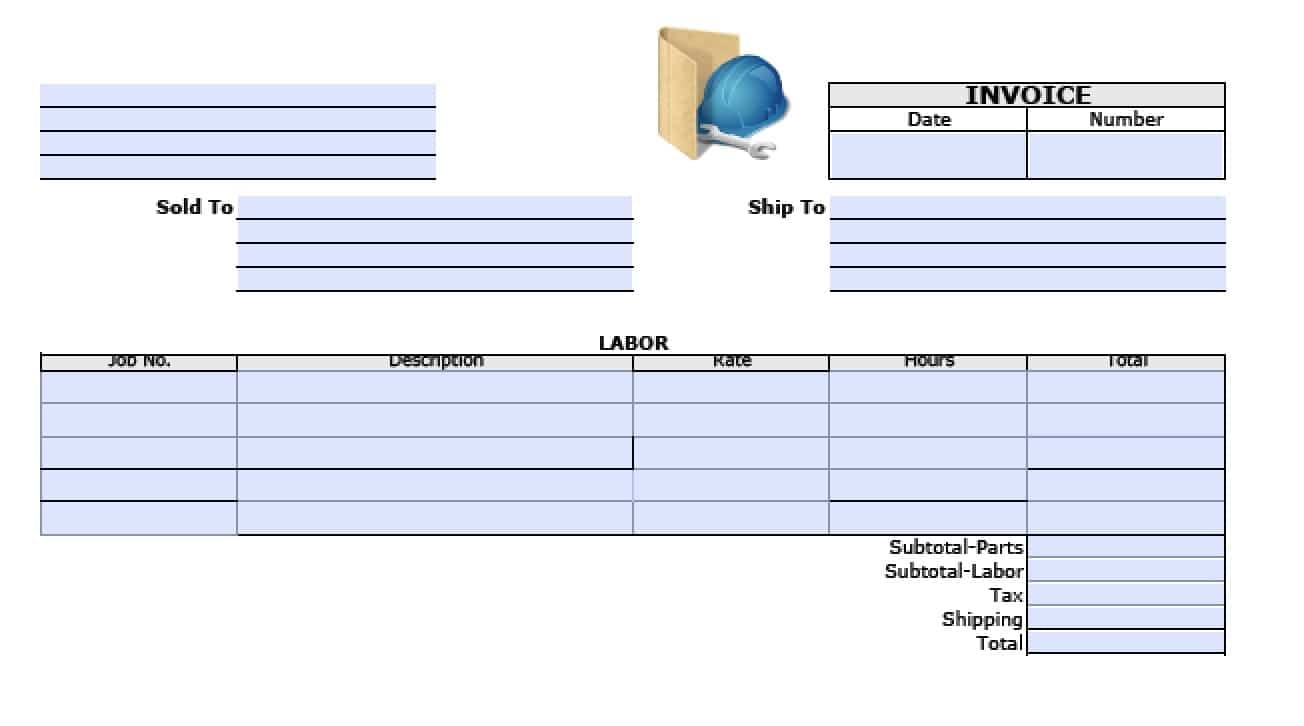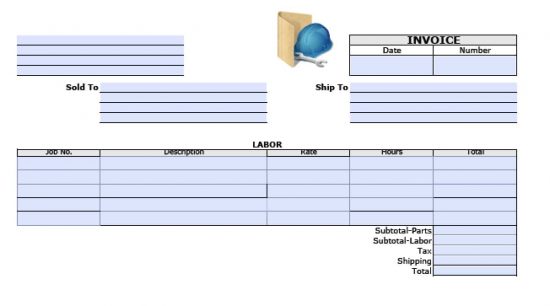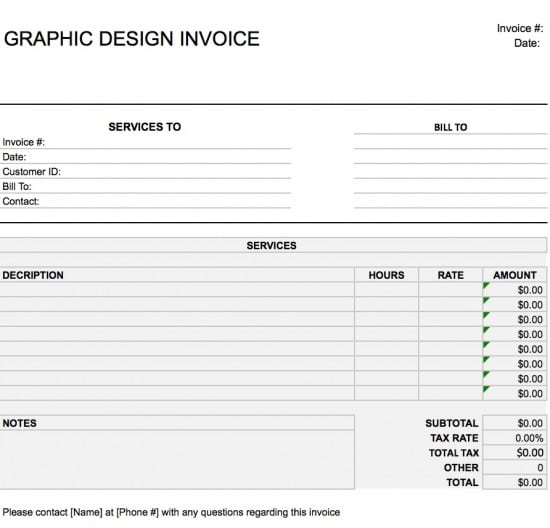Graphic Design (Web) Invoice Template
The graphic design (web) invoice template is for any illustrator that provides images, logos, videos, or other media content for a fee. Request payment via PayPal (invoice) or credit card and the amount due should be paid upon receipt. Any outstanding balance beyond thirty (30) days should be considered late and the appropriate late fee charged. Using a formal invoice shows your professionalism and helps you keep track of payments and work.
Adobe PDF (.pdf) and Microsoft Word (.doc)
How to Make PDF and Word
Step 1 – Download in Adobe PDF (.pdf) and Microsoft Word (.doc).
Step 2 – In the top left, enter your name or your company name followed by your address and other contact information. To the right, enter the date of the invoice and the invoice number.
Step 3 – Fill in the name and contact information for the person or company responsible for paying the invoice in the “Sold To” table. Then enter the name and address of where to send the invoice in the “Ship To” table.
Step 4 – Labor – For each separate type of design work you’re billing for, enter a separate row in the table. Include any associated job number, the rate, and the number of hours, and then enter the total for each type of work.
Step 5 – Add each figure in the Total column to get the subtotal, add any additional charges, taxes, and shipping, and add everything to get the grand total the client owes.
How to Make in Excel
Step 1 – Download in Microsoft Excel (.xls).
Step 2 – Enter the invoice number and invoice date in the top right, and then enter this information in the “Services To” table. Follow this with the customer’s ID, name, and best contact methods, such as phone and email.
Step 3 – To the right, fill in the name or company name of the client, then list its address, phone number, fax, email, and URL.
Step 4 – Services – For each distinct service you provided with a different rate, use a different row in the table and enter the hours spent and the rate for each. Total each row and add each total to get the subtotal below.
Step 5 – Apply any tax rate to the subtotal, add this to the subtotal, and you’ll have the total the client owes. Include any notes about payment form or due date to the left.