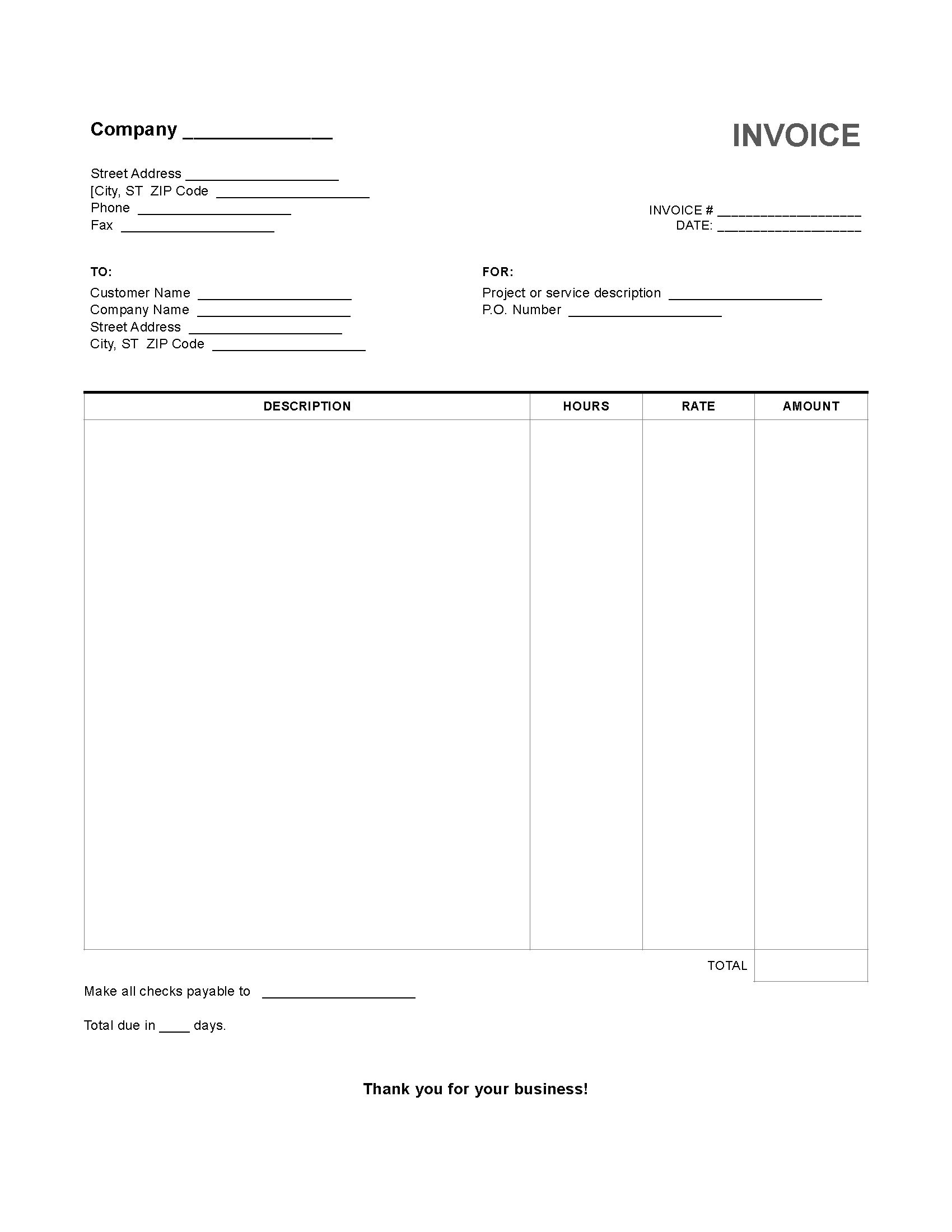Hourly Service ($/hr) Invoice Template
The hourly service invoice template can be used to request payment for any type of service completed by an independent contractor that charges by the hour. This template covers a wide range of services so the billing party should describe what type of work was done and provide sufficient contact information. The hourly rate will most likely be decided before work begins. Once work has been completed, the billing party will provide the number of hours and total amount due on the invoice. Upon receiving the invoice, the client will be given a certain number of days (or weeks in some cases) to send payment to the worker. Both parties should keep a copy of the invoice for their records.
How to Make in Adobe PDF and Microsoft Word
Step 1 – Download in Adobe PDF (.pdf) or Microsoft Word (.doc).
Step 2 – Enter your company’s name at the top of the invoice, followed by the street address and phone/fax numbers. To the right, enter the invoice number and date.
Step 3 – Fill in the customer’s company and name followed by the associated contact information. Where it reads “FOR” to the right, enter a general description of the work you did, and a PO Box number if needed.
Step 4 – Description of Work – For each type of work with a different hourly rate you’re billing the client for, include a different row in the table. For example, if you did photography at $60/hour and photo editing at $50/hour, use separate rows. Multiply the number of hours by the hourly rate to place a total for each row in the amount column.
Step 5 – Add each total in the amount column to reach the grand total the client owes, and show whom to make payments to and the due date at the bottom left.
How to Make in Microsoft Excel
Step 1 – Download in Microsoft Excel (.xls).
Step 2 – After entering the invoice number and date at the top, write your company’s name and contact information just below, and include the PayPal ID and tax ID if needed.
Step 3 – Bill To – Fill in the client’s name and contact information.
Step 4 – Description of Services – Enter a separate row for each type of work you did, and include the number of hours you did each and the hourly rate for each to the right. Multiply these to fill in the amount column.
Step 5 – Total – Each figure of the amount column added together gives you the subtotal. Include any tax rate or discount to reach the grand total, and indicate whom to make checks payable to below.