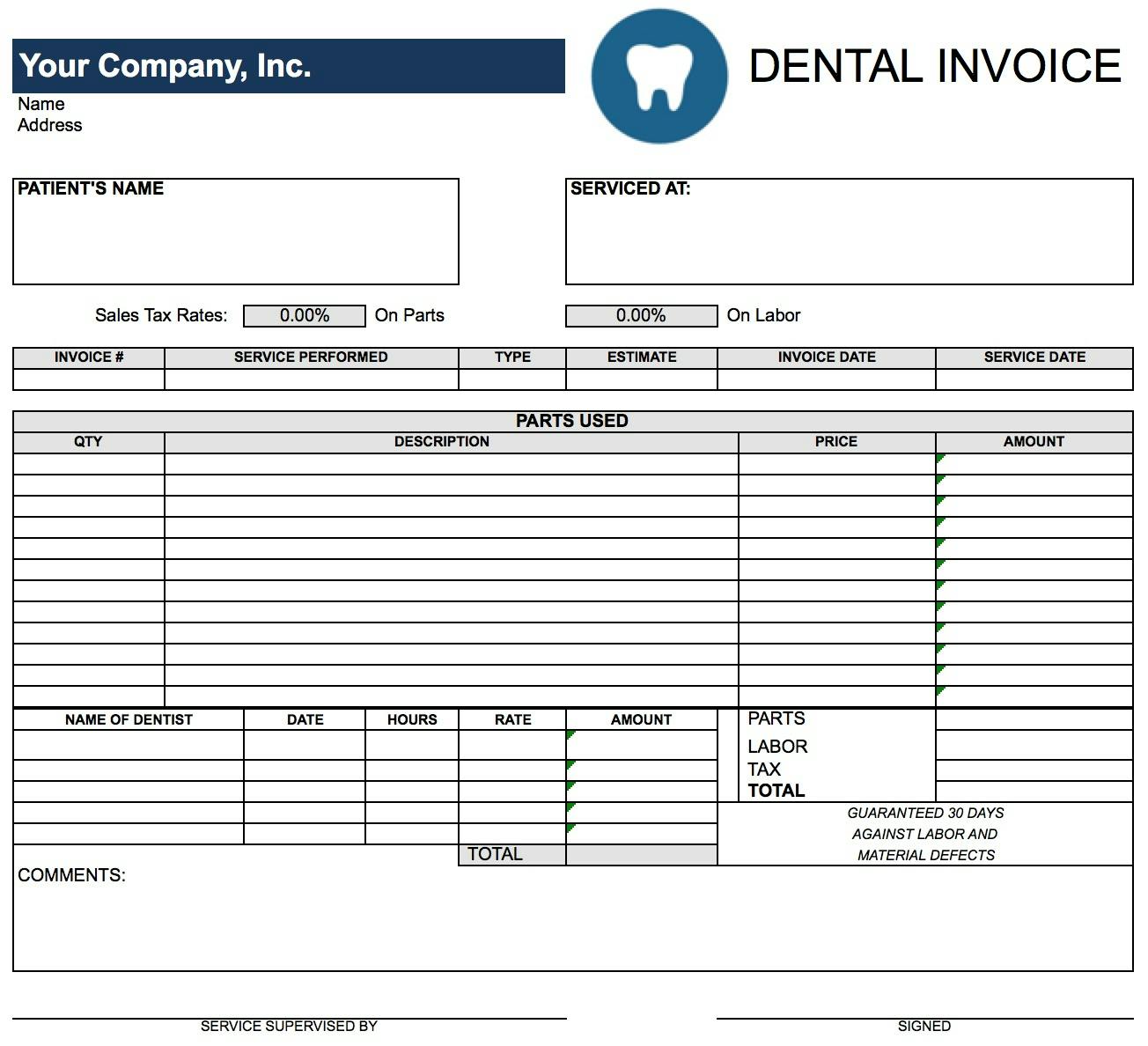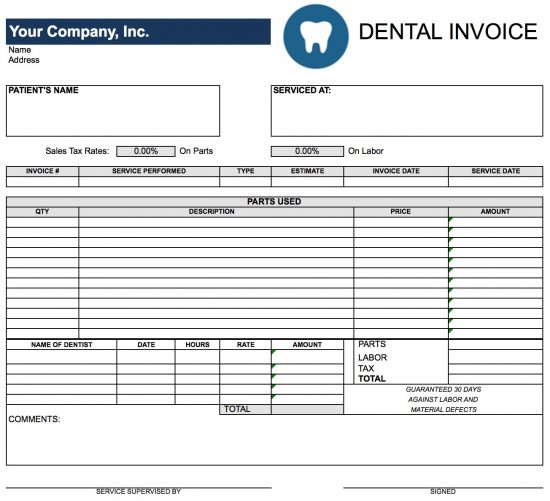Dental Invoice Template
Download the dental invoice template, which may be used to bill patients who receive many types of dental services, including routine cleanings, whitenings, fillings, and other procedures. Document all the materials and equipment you use for each procedure to be sure to get the most accurate assessment of the costs due. When billing an insurance company, see if you need to include any additional information or documents with the invoice.
Dental (Dentist)
How to Make in Adobe PDF and Microsoft Word
Step 1 – Download in Adobe PDF (.pdf) and Microsoft Word (.doc).
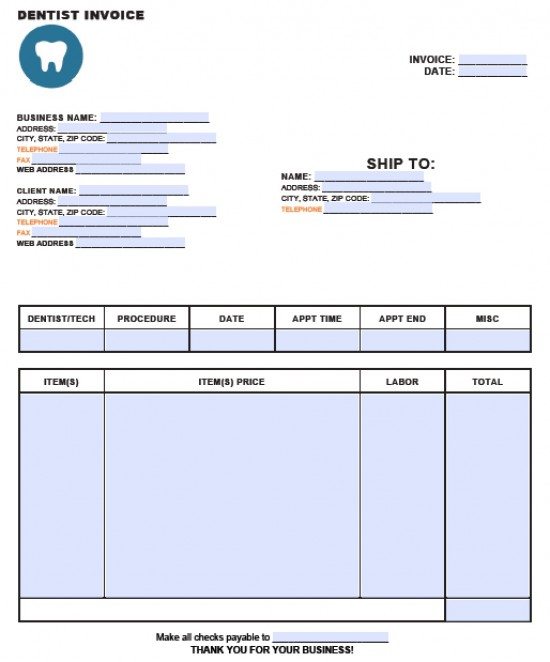
Step 2 – Enter your business’s name at the top along with its address, phone number, fax number, and web URL. Below that enter the same information for the client, and then enter the contact information for the recipient of the bill to the right. Include the invoice number and date at the top right.
Step 3 – Write the name of the dentist or hygienist who saw the patient followed by the type of procedure, and the date and times of the procedure at the top of the table.
Step 4 – Enter each item you used during the procedure, how many were used, and the items’ cost under the items columns. Write the service associated with each item, such as dental x-rays, under the labor column, and enter the cost of each to the right.
Step 5 – Add each number in the amount column to arrive at the total the client owes. Include the name to make checks payable to at the bottom.
How to Make in Microsoft Excel
Step 1 – Download in Microsoft Excel (.xls).
Step 2 – Heading – Enter the name of you company at the top. Under that, enter the patient’s name and contact information. Then enter the address, phone number, fax, and email for the service location in the “Serviced At” field.
Step 3 – Write the sales tax percentages for parts and labor, then enter the invoice information in the first table: invoice number, service, type of service, cost estimate, invoice date, and date of service.
Step 4 – Parts – Describe each type of part used, such as a tartar scraper, enter the number used to the left, then enter the total cost in the right column after multiplying the quantity by the individual price. Enter the total cost of parts below next to “Parts.”
Step 5 – Labor – Enter the name of the dentist that attended to the patient in the column at the left, followed by the date, the amount of time spent, the dentist’s hourly rate, and the amount.
Step 6 – Total – Add the total labor costs and parts costs together with tax to get the grand total the customer owes. Include any payment type or deadline information in the comments field, and then indicate the supervisor and sign the bottom.