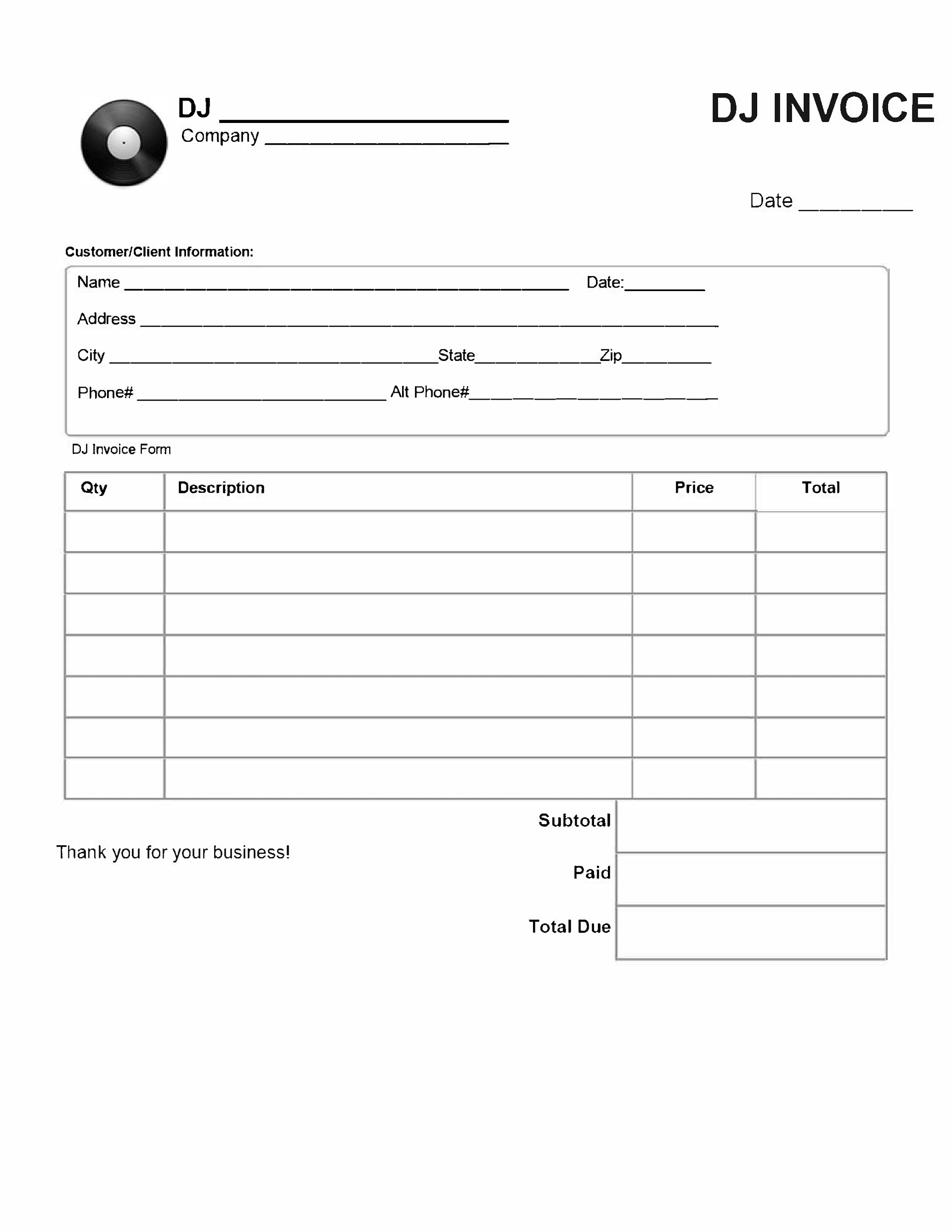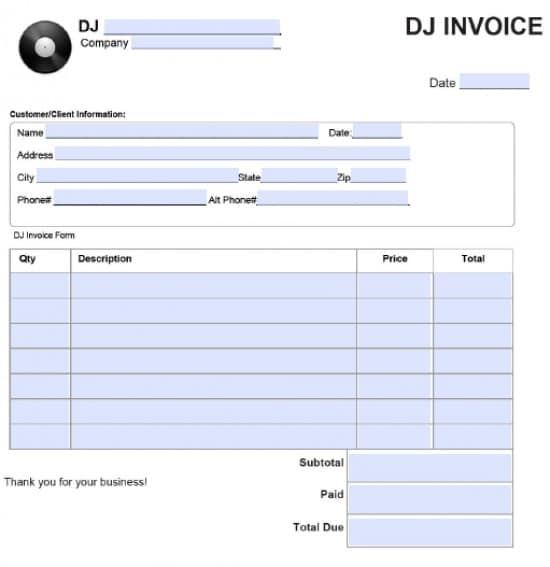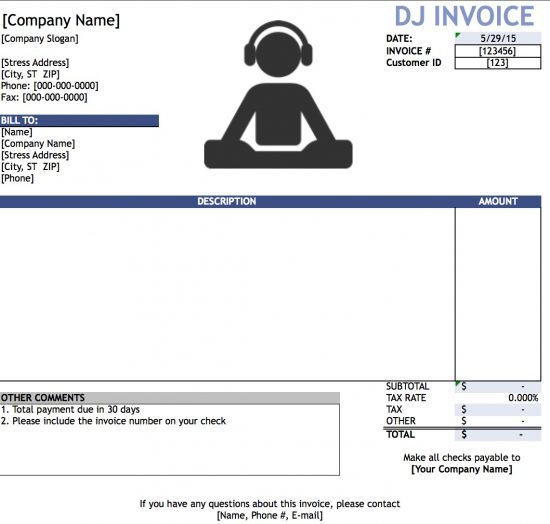DJ (Disc Jockey) Service Invoice Template
Download the DJ invoice template, which allows DJs to request payment for any events they perform at, from weddings to nightclubs to school events and more. Use the invoice to record any equipment you bought or rented for the event and for time and labor. Keep a copy of each invoice for your accounting records.
How to Make in Adobe PDF and Microsoft Word
Step 1 – Download in Adobe PDF (.pdf) or Microsoft Word (.doc).
Step 2 – Enter your DJ name at the top and then your company name below if you use one, followed by the date of the invoice to the right.
Step 3 – Fill in the customer’s contact information in the first box. If the customer is an organization, such as a school, use the name of the school. Include the date of the event you DJ’d.
Step 4 – List each separate item and service that will be charged to the customer in the description column, with the quantity to the left. To charge for labor, put the number of hours in the quantity column and the hourly rate in the price column. Multiply quantity/hours times price/rate for each for the amount column, and then add the figures in the amount column to get the total the customer owes.
Step 5 – Add any comments in the bottom to show when the payment is due and the preferred method of payment.
How to Make in Microsoft Excel
Step 1 – Download in Microsoft Excel (.xls).
Step 2 – Enter your company name at the top and its slogan below if you use one, followed by the date of the invoice, invoice number, and customer ID to the right.
Step 3 – Fill in your company’s contact information under its name, and under that complete the contact information for the customer you’re billing.
Step 4 – In the Description field, list each separate item and service that will be charged to the customer. Include labor as well, and then put the amount for each service and item in the amount column by multiplying the quantity of each item times the price or the hourly rate for each hour of service provided. Add the figures in the amount column with any tax included to arrive at the grand total the customer owes.
Step 5 – Add any comments in the bottom left to show when the payment is due and the preferred method of payment, and specify whom to make checks payable to at the bottom right.